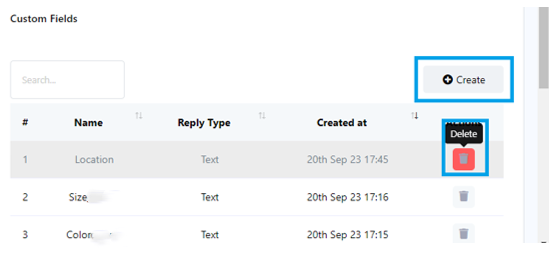Telegram Input Flow
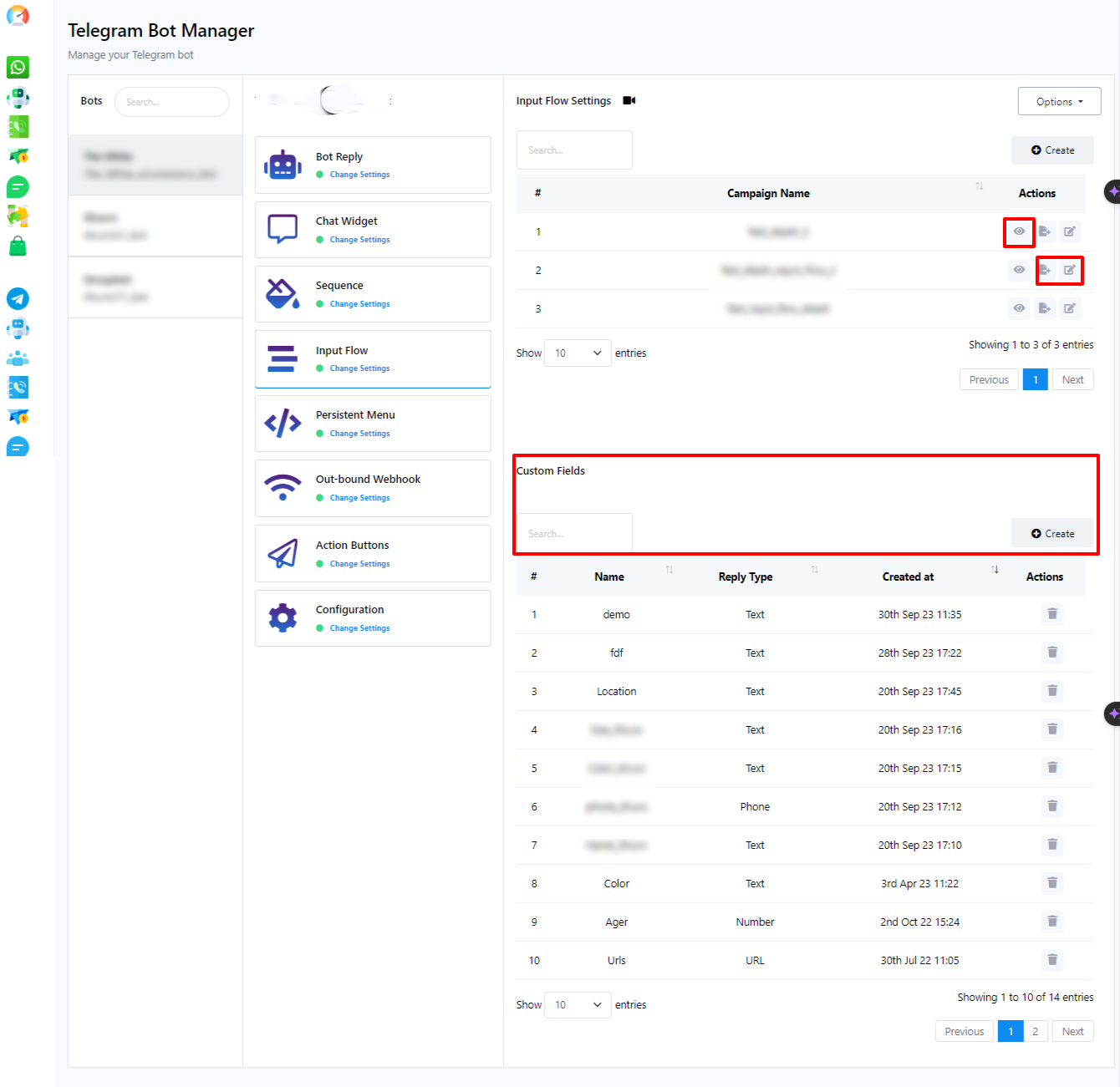
In the Bot Reply section, users have already gained knowledge about creating and utilizing User Input Flows, which serve as a crucial tool for gathering user data. In this section, users can:
- Review User Input Flow Reports: Access reports to see precisely what data their bot has collected from chat interactions.
- Create Custom Fields: Generate custom fields that can be incorporated into User Input Flows to further tailor data collection.
- Export and Edit Existing Input Flows: Users have the flexibility to both export and make edits to their existing input flows conveniently within the input flow settings.
The user can also create a user input flow here, which they can use later on any other bot.
Create User Input Flow:
- Click the `Create` button to initiate the creation of a new User Input Flow.
- Click report button to check user input flow report.
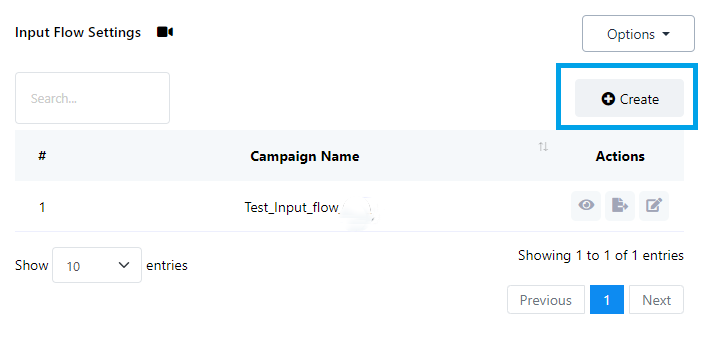
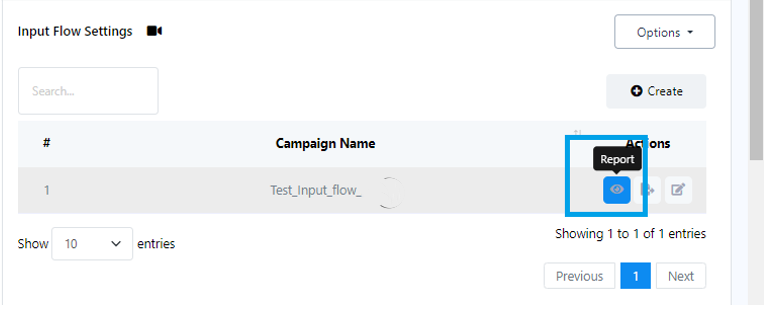
Managing Subscriber Actions: After clicking on the report button, it will take you to the subscriber manager of input flow. So that you can see the reports for a specific subscriber.
Click to view subscriber actions:
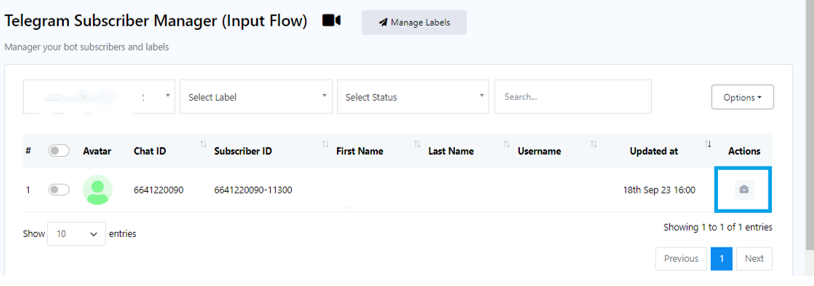
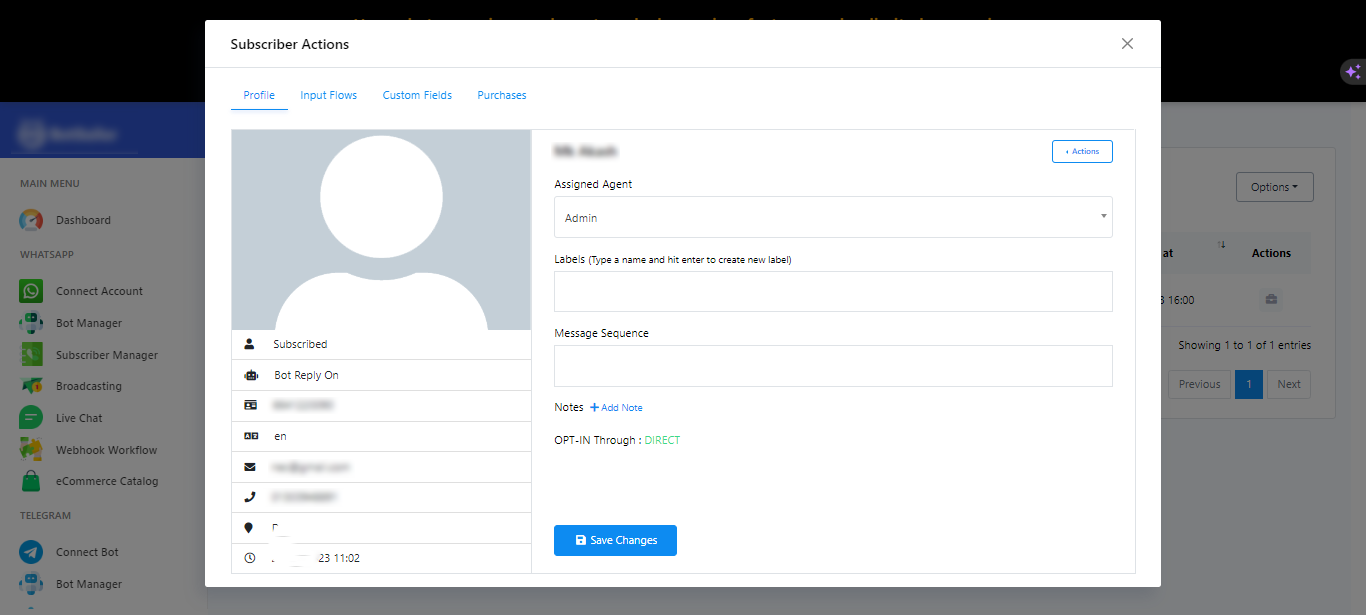
Data Collection: Click on `Input Flows` to review the data collected from User Input Flows.
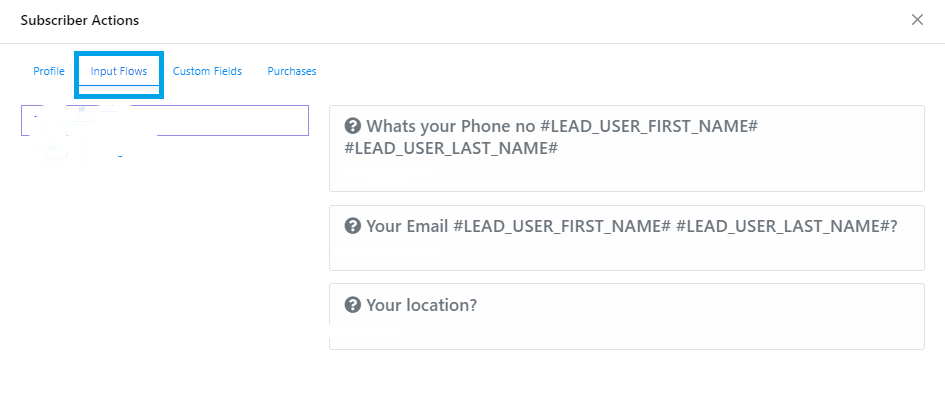
Custom Fields:
- To check data collected from Custom Fields, click on `Custom Fields`.
- Click `Create` in the Custom Fields section to create a new custom field for use in User Input Flows.
- You can also use the `Delete` button to remove existing Custom Fields.
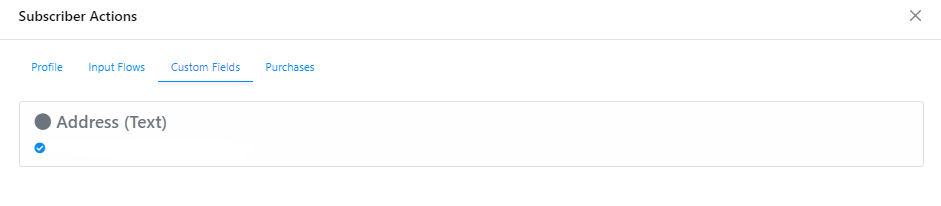
Purchase History: Click on Purchases to check on every purchase subscriber have made.
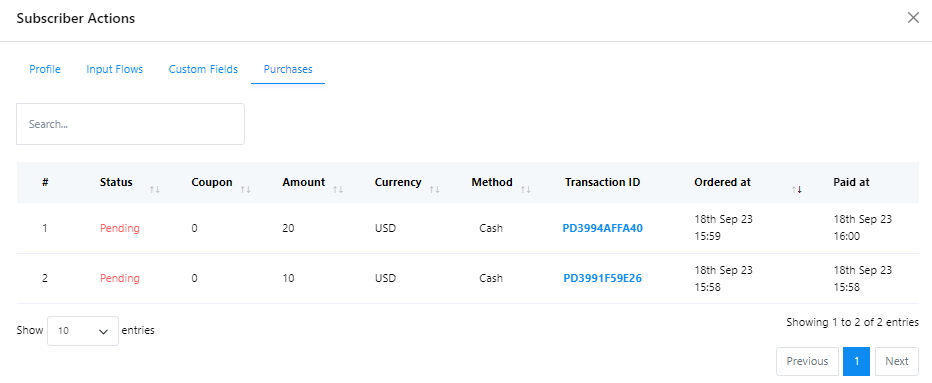
Data Export:Click `Export Flow Data` to download User Input Flow data in .csv format.
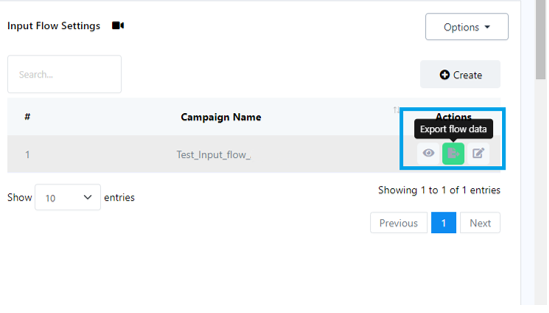
Editing User Input Flows: If you need to make changes to a User Input Flow, click `Edit`.
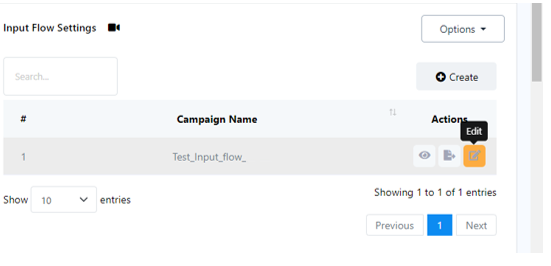
Click `Create` in the Custom Fields section to create a new custom field for use in User Input Flows.